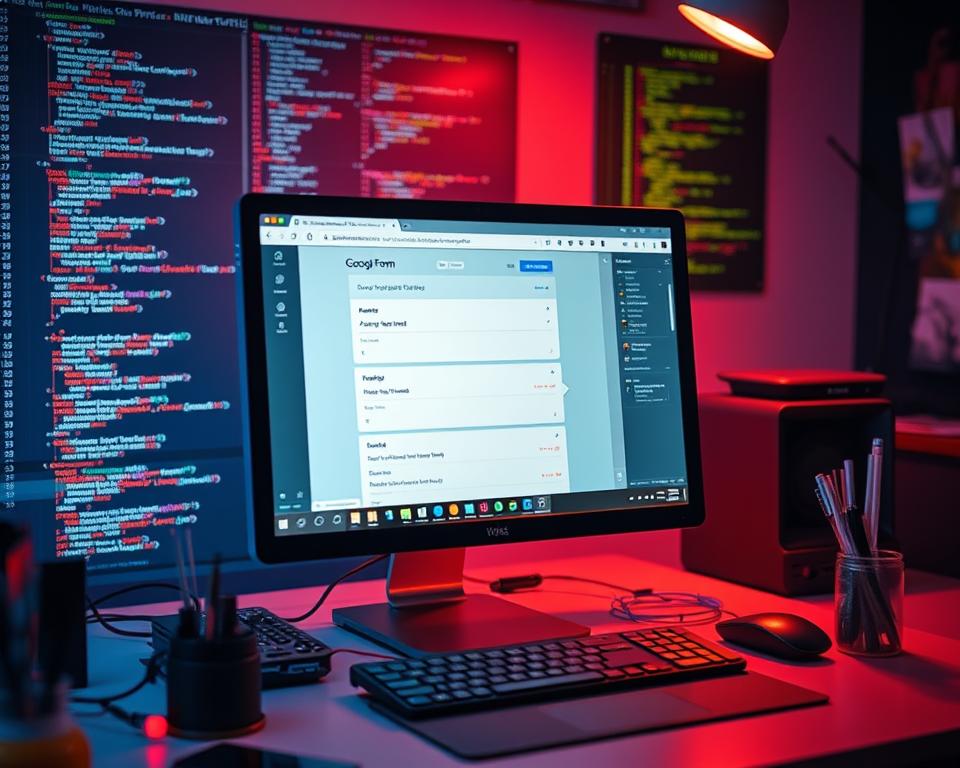Did you know over 90% of educators and businesses use Google Forms? This tool has changed how we collect information online. If you want to boost user engagement on your site, learning how to embed a Google Form is key. Embedding a form makes collecting feedback easy for your audience.
In this guide, we’ll show you how to get the embed code. This way, you can add your form to any website easily. Let’s get started!
Key Takeaways
- Understanding the embed code enhances online engagement.
- Google Forms streamline data collection effectively.
- Embedding allows for integration into various web platforms.
- Optimizing your form can improve response rates.
- It’s crucial to troubleshoot common issues for smooth implementation.
Introduction to Google Forms
Google Forms offers a detailed Google Forms overview for different needs in digital form creation. It’s easy to use, letting people make surveys, questionnaires, and feedback forms quickly. Its simple design helps both new and experienced users create forms easily, without needing to know a lot of tech stuff.
Google Forms is very flexible because it works well with other Google tools, like Google Sheets. This makes it great for organizing and analyzing data. It’s perfect for businesses, teachers, and anyone who needs to collect data and see responses live.
Google Forms is easy for everyone to use, making it great for getting information. With user-friendly survey tools, you can make forms for school, customer feedback, or planning events. Its mix of ease and power makes Google Forms a top pick for gathering data.
Understanding the Importance of Embedding Google Forms
Embedding Google Forms on your website has many benefits. One key advantage is that it boosts user engagement. When people can fill out forms right on your site, they’re more likely to do so than if they had to go to another page. This makes them stay focused and increases the chances of them completing what they started.
Embedded forms also make collecting data easier. Whether it’s feedback, registrations, or inquiries, having forms on your site simplifies the process. This not only saves time for users but also helps businesses and schools manage their responses better.
Real-world examples show the benefits clearly. Companies see more people filling out forms when they’re embedded compared to just a link. Schools also benefit, allowing students and parents to submit information without extra steps.
| Feature | Embedded Form | Stand-Alone Form |
|---|---|---|
| User Engagement | High | Medium |
| Data Collection Efficiency | Streamlined | Requires additional steps |
| Response Rate | Higher | Lower |
| Convenience for Users | Very Convenient | Less Convenient |
In summary, embedding Google Forms improves user experience and makes data collection more efficient. It’s a valuable tool for any website owner.
How to Create a Google Form
Creating a Google Form is easy. Start by going to Google Forms and making a new form. You can pick from many customizable templates to get started quickly. Choose one that matches your needs, like a survey or feedback form.
After picking a template, you can add questions. Google Forms has many types of questions, like multiple-choice and short answers. This lets you get the data you need in different ways.
To make your form more engaging, customize its design. You can change colors and add images that your audience will like. Good visuals can make people more likely to answer your questions.
When you’re setting up your form, think about how to validate responses and set up notifications. This makes sure people answer correctly and you know when you get a response. These steps help make your form work smoothly for everyone.
In short, making a Google Form means picking a template, adding questions, and setting up your form. By doing these things, you can make forms for many different needs and get the information you want.
| Step | Description |
|---|---|
| 1. Select Template | Choose a customizable template that suits your requirements. |
| 2. Add Questions | Use different question types to gather diverse information. |
| 3. Customize Design | Enhance the visual appeal with colors and images. |
| 4. Set Configurations | Adjust settings for response validation and notifications. |
Accessing the Embed Code for Your Google Form
Getting the embed code for your Google Form is key for adding it to your website or blog. It’s a simple process with clear steps. This makes it easy for everyone to get the code they need. Whether you’re new to Google Forms or need help, knowing how to get the embed code is important.
Step-by-Step Guide to Access Embed Code
Here’s how to get the embed code for your Google Form:
- Open your Google Form: First, go to Google Forms and pick the form you want to embed.
- Click on Send: Look in the top right corner for the “Send” button. Click it to see your sharing options.
- Select the Embed Code Option: Choose the embed code icon (
</>) from the sharing options. - Adjust Embed Settings: You can change the width and height to fit your needs.
- Copy the Embed Code: Click “Copy” to get the Google Form embed code.
Common Issues When Accessing Embed Code
Users might run into some common problems when getting the embed code. Here are the main issues and how to fix them:
| Common Issues | Possible Solutions |
|---|---|
| Embed Code Option Missing | Make sure you have the right permissions for your form. Check your sharing settings. |
| Incorrect Code Formats | Double-check the code. Make sure all tags are closed if you’re editing it yourself. |
| Form Not Displaying | Look at your browser settings. Also, check for any script conflicts on your website. |
Steps to Embed a Google Form in HTML
Embedding a Google Form on your website makes collecting data easy and fun. You just need to use the embed code from Google Forms. This makes adding forms to your site simple and lets you customize them. We’ll show you how to use the embed code and make your form look like your site.
Using the Embed Code in Your Website
To embed a Google Form in HTML, just follow these easy steps:
- Open your Google Form and click on the Send button.
- Select the Embed HTML icon, which looks like two angle brackets.
- Copy the embed code given to you.
- Go to the HTML section of your website’s editor.
- Paste the embed code where you want the form to show up.
These steps work on many platforms, like WordPress or custom HTML sites. After adding it, your form will be ready to collect responses from visitors.
How to Customize Google Form Embeds
To make your embedded Google Form look better, you can customize it. You can change its size and how it looks to fit your site. Here’s how to customize your form embed:
- Change the width and height in the embed code to fit your layout.
- Use CSS styles to change fonts, colors, and button designs.
- Check your changes before publishing to make sure they look good on your site.
Here’s a table with some common customization options:
| Customization Option | Description | Example Code |
|---|---|---|
| Width | Adjust the width of the form. | <iframe width=”600″ …> |
| Height | Set the height of the form. | <iframe height=”800″ …> |
| CSS Styling | Apply custom styles to improve aesthetics. | body { background-color: #f0f0f0; } |
By using these methods, you can embed a Google Form in HTML that fits your website perfectly.
Embeded Google Form HTML: Key Information You Need
Knowing how embeded Google Form HTML works is key for collecting data online. HTML elements are crucial for embedding forms smoothly. Dimensions like height and width affect how forms look on screens. Using the right techniques ensures forms work well on all devices.
Developers should focus on making forms responsive. This means using relative units or percentages for dimensions. This way, forms adjust to different screen sizes without losing usability.
Security is also very important. Setting the right permissions helps keep data safe. Knowing how to handle data prevents unauthorized access and keeps sensitive info secure.
- Height and Width: Adjust these attributes for better aesthetics on different devices.
- Responsive Design: Embrace mobile-friendly coding forms in HTML by utilizing CSS frameworks.
- Security Settings: Regular audits of permissions keep your forms protected.
In summary, understanding embeded Google Form HTML boosts functionality and security. The right strategy makes your form more engaging and effective.
| HTML Element | Description | Importance |
|---|---|---|
| Width | Defines the horizontal space of the form. | Ensures proper layout across devices. |
| Height | Sets the vertical space for the form. | Prevents unnecessary scrolling. |
| Iframe | Container that allows content from other servers. | Enables smooth embedding of the form. |
| Responsive Styles | Cascading styles through CSS adjustments. | Enhances compatibility with various screen sizes. |
Embedding Google Forms in Various Platforms
Embedding forms on WordPress is easy. Just copy the embed code from Google Forms and paste it into a WordPress post or page. This way, the form looks great with your content.
Google Forms also works with Wix and Squarespace. Each platform has its own way to embed forms. Make sure to follow the specific instructions for each platform to get the best results.
Custom HTML sites offer another option for embedding Google Forms. Here, you can add the code yourself in your site’s HTML files. This gives you more control over how your form looks, fitting your site’s design perfectly.
To use Google Forms well on different platforms, keep these tips in mind:
- Make sure the form looks good on all screen sizes.
- Test your form often to catch any problems.
- Use tracking features to see how people interact with your form.
By following these tips, you can embed forms on WordPress and other platforms with confidence. This will help you engage more with your online audience.
| Platform | Embedding Process | Best Practice |
|---|---|---|
| WordPress | Copy and paste the embed code in the block editor | Check for responsiveness |
| Wix | Use the HTML widget to insert the embed code | Ensure compatibility with Wix settings |
| Squarespace | Add a code block and paste the embed code | Preview before publishing |
| Custom HTML | Manually insert the embed code into HTML files | Test for functionality across browsers |
Using Google Forms in Google Classroom
Google Forms in Google Classroom is a key tool for teachers. It helps them make classroom surveys and online forms to get feedback from students. This makes learning more engaging and gives teachers insights into what students are learning.
One big plus of using Google Forms in Google Classroom is how it makes managing assignments easier. Teachers can create quizzes and surveys that collect answers automatically. This saves time and makes grading more organized.
Google Forms offers many templates for different types of assessments or surveys. Teachers can customize these forms to fit their needs. They can also easily analyze answers to see trends and areas for improvement.
- Streamline feedback collection with automated responses.
- Utilize templates for quick form creation.
- Analyze data easily to make informed decisions.
Using Google Forms in Google Classroom makes learning more interactive. It helps teachers focus on improving student learning and success.
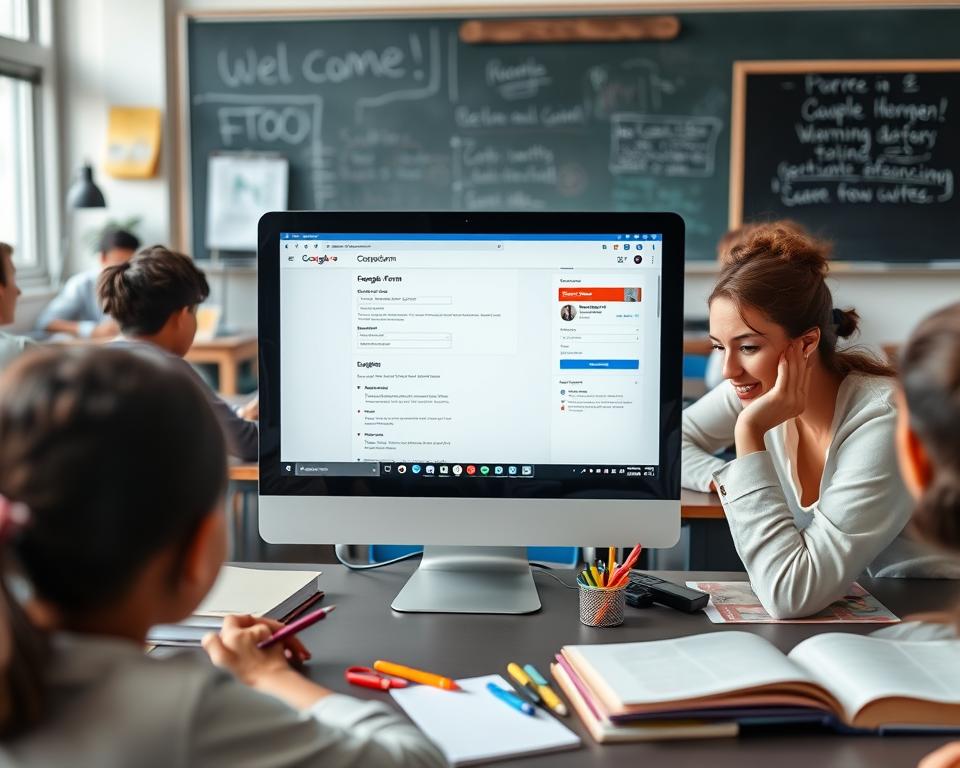
Tips for Optimizing Your Embedded Google Form
To get more people to fill out your forms, it’s key to make them better. By making your forms easier to use, you can get more responses. Here are some tips to help you:
- Keep Forms Short: Make your questions brief. Long forms can scare people away.
- Choose the Right Question Types: Use simple options like multiple-choice or checkboxes. Avoid open-ended questions that might confuse people.
- Clear Call-to-Action: Make your submit button clear and inviting. This will encourage people to finish the form.
- Design Aesthetics: Use a design that looks good and matches your brand. This makes your form more appealing.
- Mobile Optimization: Make sure your form looks good on phones. Many people will fill it out on their mobile devices.
It’s important to check your form data regularly. This helps you see what’s working and what’s not. By using this information, you can make your form even better. These tips will help you get more people to fill out your form.
| Optimization Strategy | Expected Benefit |
|---|---|
| Shortened Questions | Reduced drop-off rates |
| Multiple-Choice Questions | Increased completion speed |
| Clear Call-to-Action | Higher form submissions |
| Aesthetic Design | Improved user engagement |
| Mobile Responsiveness | Wider audience reach |
Measuring the Effectiveness of Your Embedded Form
It’s key to know how well your embedded forms work. By checking form responses often, you learn a lot about user interest and happiness. Tools like Google Sheets and Google Forms’ built-in analytics make it easy to see how many people are responding.
Looking at the data helps you see if your form is doing its job. Watch for things like how many people finish the form, what they say about themselves, and where they stop. Seeing how different forms do can show you what works best.
- Identify key metrics you want to measure.
- Use Google Sheets to export and visualize response data.
- Regularly track trends in tracking response rates over time.
- Make informed adjustments based on the gathered insights.
These steps help you keep getting better. Try new things with your form design or questions based on what you learn. Keeping an eye on your form’s performance means your data stays useful and valuable.
| Form Type | Response Rate (%) | Completion Rate (%) |
|---|---|---|
| Contact Form | 75 | 65 |
| Survey Form | 85 | 75 |
| Registration Form | 90 | 80 |
By always checking and tweaking your forms, you get the most out of the data they collect. This leads to smarter choices and better interactions with your users.
Conclusion
Wrapping up Google Forms embedding shows it’s easy and quick. You start by making your form, then get the embed code. Finally, you add it to your website. Each step is key to getting user feedback.
Google Forms offers many benefits. It’s great for collecting data in business or creating quizzes in school. This tool makes getting information easy and improves the experience for everyone involved.
Now, it’s time to use what you’ve learned. You can start adding forms to your website. This will turn simple interactions into valuable data. Google Forms can help you get more feedback and improve your online presence.
FAQ
How do I get the embed code on a Google Form?
To get the embed code for your Google Form, first open the form you want to embed. Then, click on the “Send” button at the top right corner. Next, select the two angle brackets icon for the embed code.
You can copy the HTML code provided and paste it into your website’s HTML editor.
Can you embed a Google Form into a website?
Yes! You can embed Google Forms into your website using the embed code. This makes it easy for users to fill out your form right on your site. It also makes data collection simpler.
What are the benefits of embedding Google Forms?
Embedding Google Forms boosts user engagement. It lets visitors fill out forms on your site. This makes data collection easier and helps you organize and analyze responses.
How do I customize the Google Form embed code?
You can change the size of the embedded form by adjusting the height and width in the embed code. You can also style the form with CSS to match your website’s look.
Are there any common issues when accessing the embed code?
Some common issues include not seeing the embed option or permission settings that block access. Make sure you’re logged into the right Google account. Also, check your form’s sharing settings to allow embedding.
Can I use Google Forms in Google Classroom?
Absolutely! Teachers can use Google Forms in Google Classroom for quizzes, feedback, and assignments. It’s a great way to engage with students and manage responses.
How can I measure the effectiveness of my embedded Google Form?
To measure your form’s effectiveness, review response data in Google Sheets or use Google Forms’ analytics. This helps you see how well your form is doing and improve it.
Is it possible to embed Google Forms on WordPress?
Yes, you can embed Google Forms on WordPress sites. Just copy the embed code from your Google Form and paste it into your WordPress page or post using the HTML block.
What are the tips for optimizing my embedded Google Form?
To optimize your embedded Google Form, keep it short and clear. Use engaging questions and make sure your call-to-action is clear. Update your forms based on feedback to keep them relevant and effective.
How do I include Google Forms in my website?
To include Google Forms in your website, embed them using the HTML embed code. Copy the code from your Google Form and paste it into your site’s HTML. Make sure it’s placed where you want the form to appear.